- Sign up for an AWeber account. If you need an AWeber account, CLICK HERE
- Set up a list in AWeber
For information on setting up a list in AWeber, CLICK HERE. -
Set up an autoresponder (followup series) in AWeber.
For information on setting up an autoresponder (followup message) in AWeber, CLICK HERE. - Log in to Online Sales Pro
- On the right hand side, click Manage Account and then on Autoresponders.
- Once there, click on AWeber.
- Sign in to AWeber by entering your Login Name and Password in the popup:
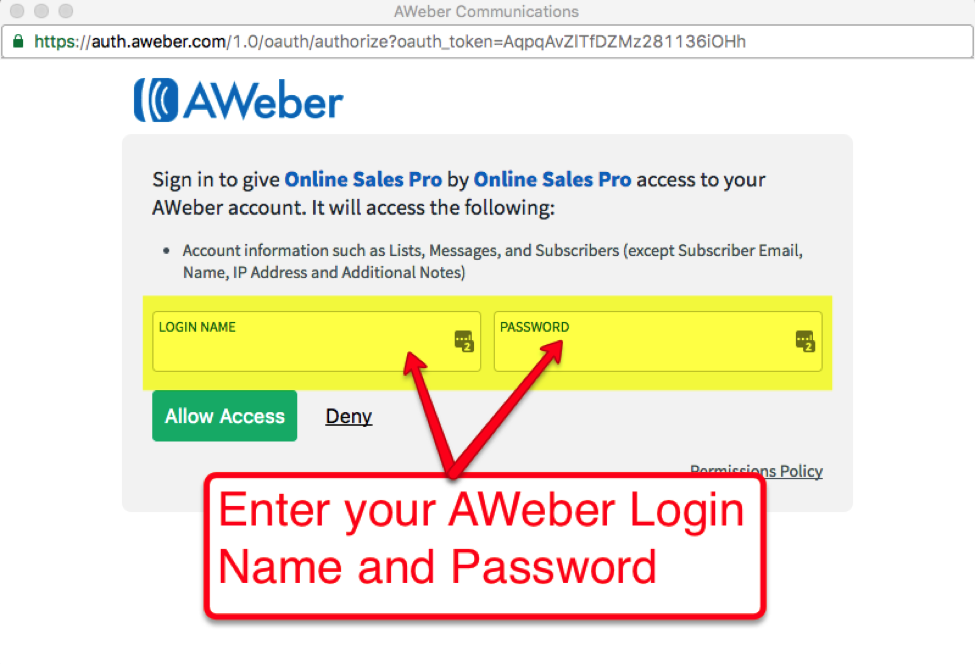
- Check your email for a confirmation email.
- Create a list in AWeber.
- On the Online Sales Pro website, goto Manage Account -> Autoresponders and crosscheck the AWeber list name.
-
In your template, select advanced settings and choose AWeber list.
Note: Do not use the email address that you signed up with AWeber or OSP, as it can create conflicts. -
Use your landing page to test autoresponder. Check your email for that message.
- Are you done?
- If you receive your autoresponder, you are done.
- If you did not receive anything, check your spam folder. If the message is in spam, you will need to modify the email message to avoid spam filters.
- If you do not receive anything, go back through these steps to confirm that you have done each step.
- Lastly, contact support if you need further assistance.